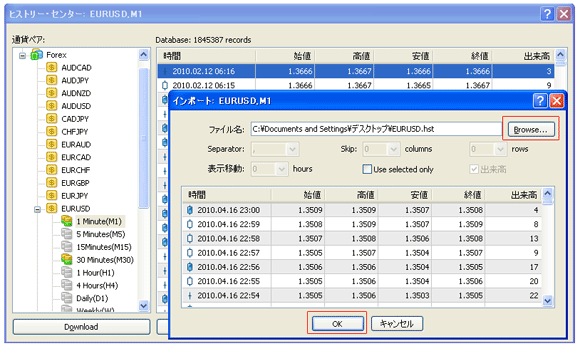Download historical data – Step 1
Access to the URL below, and then select and save necessary currency pair.
※ More explanation at EUR/USD.
http://global.fxdd.com/jp/mt1m-data.html

Deleting unnecessary data from Metatrader4 – Step 2
Delete EURUSD files (refer below).
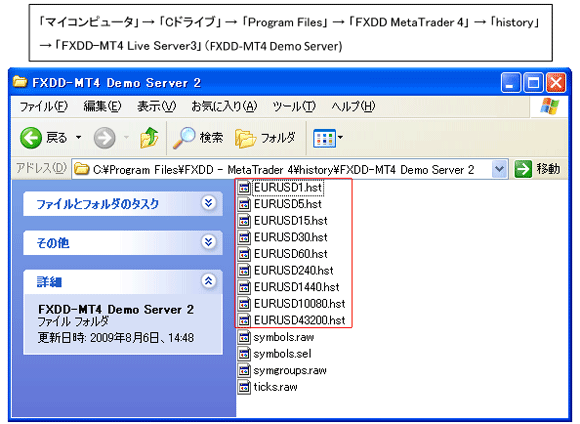

Open and set Metatrader4 – Step 3 (1/3)
Click “Tool”→“Options” from the upper tool bar.
Select chart tab and input large number as 「999999999999999」in the red frame below, and then click OK.
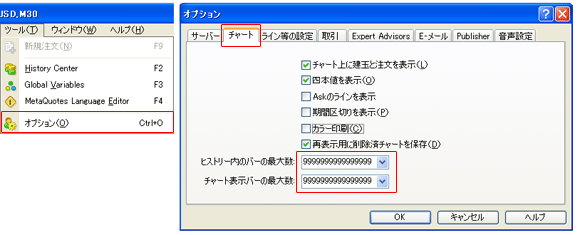

Open and set Metatrader4 – Step 3 (2/3)
Open “Tool”→“Options” again, and then maximum number as below is displayed.
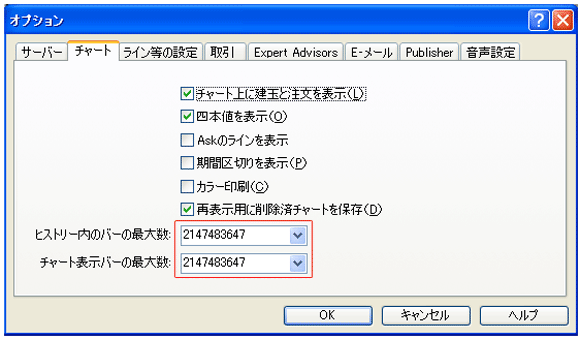

Open and set Metatrader4 – Step 3 (3/3)
Select “Tool”→“Options”→“Expert Advisors”. Check as below and click OK.。
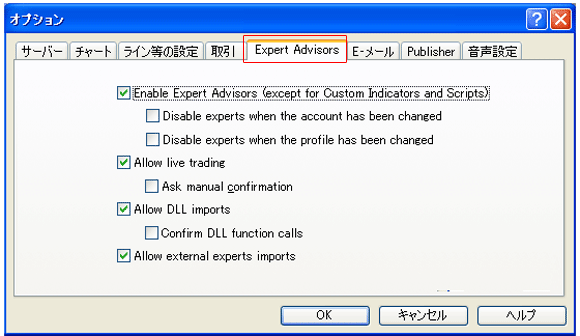

Chart Setting for Metatrader4 –Step 4
Display currency pair chart which you will use (EUR/USD here). Please refer to the screen below.
①.Minimization by clicking on “Zoon out”.
②.Invalidation of “Scroll Function”.
③.Long pressing of “Page Down” key on PC. Stop at the chart of two months ago.
Close “One minute chart” and “MT4”, and then restart MT4.
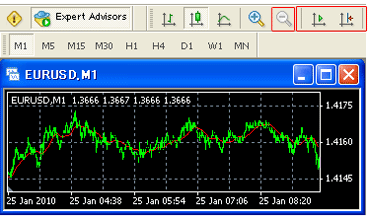

Setting History Center –Step 5 (1/2)
Open “Tool”→“History Center” from the upper tool bar.
Import Windows will be displayed by “Forex”→“EURUSD” “1 Minute (M1)”→“Import”.
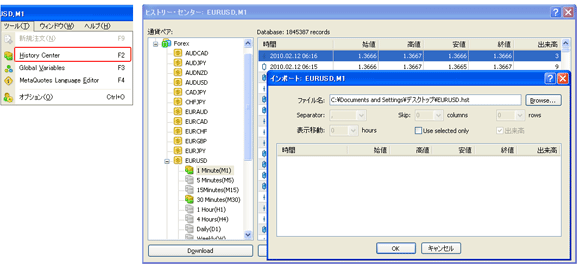

Setting History Center – Step 5 (2/2)
Click “Browse”.
Select and Open the downloaded “EURUSD. hst” file, and then click “OK”.
Close MT4 and restart it (Restarting is a must).