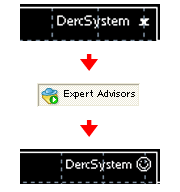Insert EA (Expert Advisor) into the Chart – Step 5 (1/3)
Select currency pair and hourly chart which you would like to run EA from “New Chart” in the tool bar.
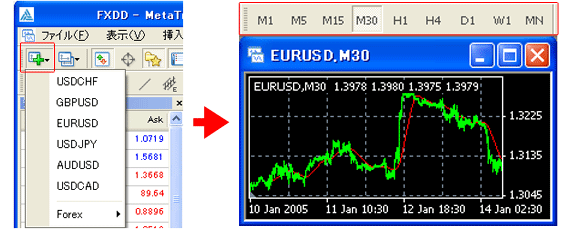

Insert EA (Expert Advisor) into the Chart – Step 5 (2/3)
The screen below will be displayed once you drag & drop ex4 file which you confirmed in “Expert Advisors” inside “Navigator” to EUR USD chart screen.


Insert EA (Expert Advisor) into the Chart – Step 5 (3/3)
Check the box of “Allow live trading” and click “OK”.
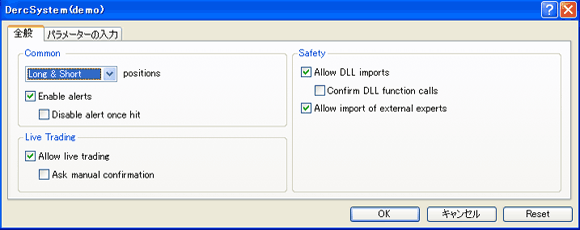

EA (Expert Advisor) activation starts –Completion
X mark will be changed to “smiling mark” once you click “Export Advisors” in the upper tool bar, and EA will be activated. EA will stop if you click “Expert Advisors” again. The end.